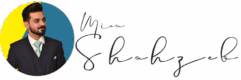XAMPP is an essential tool for developers who need a local web server for testing and development. This guide will walk you through the steps to install XAMPP on your Mac. The steps are straightforward and apply to most versions of macOS, including the latest.
How to Install XAMPP on Mac
Download the Correct Version of XAMPP

Before we start, make sure to download the version of XAMPP that matches your macOS. For this tutorial, we’ll be using XAMPP version 8.1.17 with PHP 8.1.17 on macOS Sonoma (14.4.1).

Visit the Apache Friends website to download XAMPP.
Select the version compatible with your macOS. Download the installer for version 8.1.17 / PHP 8.1.17.
Run the Installer with Default Options
Open the downloaded installer file.

Setup XAMPP
You’ll see the XAMPP install window.

Click “Open” on the security warning box.

Permissions for XAMPP
Follow these steps to allow XAMPP Permissions in Mac Book






Enter your computer password when prompted to authorize the installation.
Installation XAMPP
Click “Next” to start the installation process.

Launch XAMPP
Leave the default options selected to install the XAMPP Core Files and Developer Files.
Click “Next” to proceed.

XAMPP will install to the /Applications/XAMPP directory by default. Click “Next”.

You may see an option to learn more about Bitnami for XAMPP. Uncheck this option to keep things simple and avoid unnecessary components. Click “Next”.

Continue clicking “Next” until the installation process begins.

Wait for the installation to complete. Once finished, make sure the “Launch XAMPP” option is checked, then click “Finish”.

After the installation, the following page will open by-default.

Launch XAMPP
Start the Services Through manager-osx in the Launchpad
After installation, the XAMPP control panel will open.

Manage XAMPP Servers
Follow next steps in-order to run Apache Webserver and MySQL database server. To build a WordPress site or run other applications, start the MySQL Database and Apache Web Service by clicking on their respective “Start” buttons.




Both services should turn green, indicating they are running correctly.
Accessing XAMPP in the Future
To access XAMPP later, go to the Launchpad and click on manager-osx. This was originally in a folder called “XAMPP”, but you can move it to a more convenient location if desired.
Setting Up a WordPress Site
For those looking to set up a WordPress site locally:
Place your WordPress files in a new folder within the htdocs directory (found in /Applications/XAMPP/htdocs).
Create a new MySQL database for your WordPress site using the XAMPP control panel.
By following these steps, you can easily set up and run XAMPP on your Mac, allowing you to develop and test web applications locally.
PHP My Admin
Access Xampp/PHPMYADMIN in Macbook


Fun Facts About XAMPP
XAMPP is a popular tool among web developers, known for its simplicity and efficiency. But beyond its utility, there are some fun and interesting facts about XAMPP that you might not know!
- The Name’s Origin
The name XAMPP stands for:
X (Cross-platform)
A (Apache)
M (MySQL)
P (PHP)
P (Perl)
It highlights the cross-platform compatibility and the main components it includes. - XAMPP is Portable
You can run XAMPP from a USB drive! This portability allows developers to carry their development environment anywhere, making it convenient for on-the-go coding. - Quick and Easy Setup
XAMPP’s setup process is designed to be as straightforward as possible, allowing developers to get their local server up and running with just a few clicks. This simplicity is a big reason for its popularity. - Built-in Security Console
XAMPP comes with a security console that allows users to easily manage the security aspects of their local server. This feature helps in preventing unauthorized access and securing your development environment. - Ideal for Learning and Testing
XAMPP is an excellent tool for students and new developers. It provides a safe environment to learn and experiment with web development technologies without the risk of affecting live servers. - Supported by Bitnami
Bitnami provides a wide range of ready-to-use application stacks that can be easily integrated with XAMPP. This support makes it simple to deploy popular web applications like WordPress, Joomla, and Drupal. - Active Community and Support
XAMPP has a large, active community of users and developers. This means that if you run into any issues or need help, there are plenty of resources and forums available to provide assistance. - Regular Updates
The XAMPP project is regularly updated to include the latest versions of Apache, MySQL, PHP, and Perl. This ensures that developers have access to the latest features and security patches. - Cross-Platform Compatibility
XAMPP is available for Windows, macOS, and Linux, making it a versatile tool for developers who work across different operating systems. - Free and Open Source
XAMPP is completely free to use and open source, meaning anyone can download, use, and modify it to suit their needs without any cost. - Bundled with phpMyAdmin
XAMPP includes phpMyAdmin, a popular tool for managing MySQL databases. This integration makes database management much more accessible for developers. - Flexible Configuration
XAMPP allows developers to easily configure and customize their local server environment to match their production settings. This flexibility is crucial for developing and testing web applications effectively.
These fun facts not only highlight the features of XAMPP but also showcase why it’s a preferred tool among web developers worldwide. Whether you’re a seasoned developer or just starting, XAMPP offers a robust and user-friendly environment for your development needs.